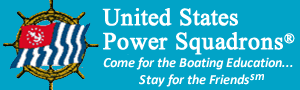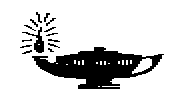On-Line Catalog and Shopping Cart Help
1. You must be a Cdr, SEO, ASEO, Chairman of a Local Board, D/C, DEO or ADEO to successfully use the on-line shopping cart. If you are not in such a position, your order will not be submitted to Headquarters.
2. Squadron or district orders will be charged to the squadron or district account code.
3. Personal orders cannot be processed by this system, since personal orders can only be charged to a credit card. If you want to purchase something using your credit card, you must use the Standard Order Form (SOF) and mail or fax your order to Headquarters. Note that course materials must be charged to a squadron or district account code and cannot be purchased using a credit card.
4. To use the shopping cart, click on a course or seminar name in the index. That will take you to the specific items for that topic that you can order. To order an item, click the blue "+" button to the left of the item. On the next screen, change the quantity "1" to the number of copies of that item you need, if more than one, and then click "Add".
5. Use the "Go to Index/Cart/Checkout" link to select other items from the main index.![]()
6. To check out, go to the main index and click the "Check-Out" icon/link in the Shopping Cart box at the top of the page.
7. Adjust quantities of desired items if necessary and click "Update Cart", then scroll down and proceed to select the person to whom the order will be shipped. You can either directly enter the certificate number of the person receiving the materials, or click "Locate" to find the person's certificate number by name. By default, the certificate number of the person logged in is inserted into this field.
8. Clicking the "Locate" button will bring another screen, where you enter the last name of the person you want to find. You can reduce the search results by using the initial of the person's first name, or use the full first name. Note that you can also enter a nickname if that person has allowed this use in the data base. You may get unexpected results if the name you enter isn't the same as what's in the data base. You can also click "View Squadron Members List" to get a complete list of all the members of your squadron. To select a person, just click the blue "+" button to the left of the person's name.
9. When you've returned to your previous screen, click the appropriate "Order Type" and "Orig/Supp Order" buttons. You can also click an appropriate button to select expedited shipping (at additional squadron expense). Click "Check Out" to continue.
10. The next screen is a summary of your order. Check it carefully to ensure everything is as you want it. Be sure to scroll through the entire screen. If there is something that needs to be changed, click "Continue Shopping" to select items and then go back through the "Checkout" procedure. You can also cancel the complete order at this time by clicking "Cancel" on this summary screen.
11. If you have any special needs, you can add them in the "Comments" box near the bottom of the screen. This could include shipping to a different address than a member's regular address as recorded in the Headquarters data base.
12. When you are satisfied with your order, print your copy using the "Print" button and then click the "Send Order" button. If you print your order but do not click the "Send Order" button, your materials order will NOT be sent to Headquarters. Note that your shopping cart will be automatically emptied after you send your order.
13. Note and record the "Internet Order Number" on the confirmation screen that shows your order was sent to Headquarters, or print a copy of the confirmation screen using your browser's print function.
14. You will receive an e-mailed copy of your order as confirmation that your order was sent to Headquarters. If you do not receive the e-mail confirmation within a day of ordering, please check the on-line order status. If your "Internet Order Number" is not shown, your order was not sent to Headquarters and you should re-order the materials.
15. If you have issues with the shopping cart, use the Standard Order Form (SOF). You can get help for the SOF at the SOF Help Page.
Questions or problems with the system should be directed to the EdDept Webmasters. Questions about the catalog contents may be directed to Mary Pat Mills of the Headquarters Educational Department Staff.
 |
|
|