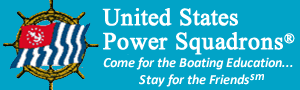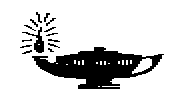Frequently Asked Questions
About
N15 Software
Following are some questions that are frequently asked regarding OpenCPN and Visual Passage Planner 2 software. If you have a question about something other than the N15 software, check the ONCom FAQ page.
Click a question to see the answer to that question. Click the question again to close the answer.
The hardware/operating system requirements are:
- Windows XP SP3, Windows Vista, or Windows 7, 8 or 8.1, or Mac systems using the WINE program (see instructions (445KB, PDF))
- Super VGA (800x600) or higher monitor
- Hard Disk Storage – at least 2 GB
- High-speed Internet connection
- Printer
You cannot move the program to a new computer—you need to re-install VPP2 on the new computer. You can however, export your existing OpenCPN routes, waypoints and marks, tracks, and alarm zones to folders on another computer or to a traveler drive. After exporting your data, you can uninstall the OpenCPN software.
Next, go to the VPP2 web site at www.digwave.com and download VPP2. You should be able to use the same registration key provided to your squadron on the blue sheet, or if you ordered the Instructor Version for $25, you should be able to use that key. The information in "My Passages" can be ported directly by copying to a traveler disk/device.
You need to uninstall VPP2 before changing your operating system to Windows 7 or 8, and then reinstall the software from your original installation disk or download. Here are the proper steps to take:
-
Export all the OpenCPN routes, marks, tracks, and alarm zones you may have.
-
Move these files to a flash drive or disk for safe keeping.
-
For VPP2, from the "My Documents" folder, copy the "My Passages" folder and all its files to a flash drive or disk. If you have saved your data to a different folder, you will have to adjust the folder name accordingly. Similarly, if you have modified the locations database (adding or deleting locations), you will also need to copy the locations database file (LOC2.BIN) to your flash drive or disk. For Vista or Windows 7, this file can be found at C:\ProgramData\Digital Wave\Visual Passage Planner 2, while for Windows XP it is at C:\Documents and Settings\All Users\Application Data\Digital Wave\Visual Passage Planner 2.
-
Uninstall OpenCPN using Control Panel, Add or Remove Programs. To remove your charts, delete the folder(s) where you stored your charts, such as C:\BSBChart or C:\Chart
-
Uninstall VPP2 using Control Panel, Add or Remove Programs.
-
After you have installed Windows 7 or 8, install OpenCPN just as you did when you first installed it.
-
Copy any routes, marks, tracks, and alarm zones you may have had from your flash drive or disk to your hard drive and then re-import them into OpenCPN using Route and Mark Manager.
-
Install VPP2 as you did originally, using your squadron registration number.
-
Copy the files in the "My Passages" folder (or your own folder if you changed it) from your flash drive or disk to the "My Passages" folder in your "Documents" folder on your hard drive (or your own folder if you customized VPP2). Also copy the locations database file from your flash drive if you added or deleted locations to the VPP2 folder. For Vista or Windows 7 or 8, this file should be copied to C:\ProgramData\Digital Wave\Visual Passage Planner 2, while for Windows XP it should be copied to C:\Documents and Settings\All Users\Application Data\Digital Wave\Visual Passage Planner 2.
This procedure will delete ALL charts used by OpenCPN, including those you may be using for real world boating. Do not use this technique if you wish to use this computer for actual navigation. If you only want to remove selected charts, keeping some for actual navigation, see the next question below about removing selected charts. On the computer that has OpenCPN installed, click the "Start" button, then click "Computer" or "My Computer" (depending on what version of Windows you are using). Double click on your drive "C" to open a window that shows all your folders/directories on that hard drive. Locate your chart folder, such as "BSBChart", and RIGHT click it. Scroll down to the word "Delete", and LEFT click on Delete. You may be asked for confirmation, such as "Confirm Folder Deletion?" Click Yes. It may take a while since the computer is moving the whole folder and all of its contents into the Recycle Bin. Go back to the desktop and double click on your Recycle Bin icon, and click "Empty Recycle Bin". Alternatively, RIGHT click the Recycle Bin icon and scroll down to"Empty Recycle Bin" and LEFT click "Empty Recycle Bin". Until you have done this (emptied the Recycle Bin), the many megabytes of files will still reside on your hard drive.
Depending on what options you selected when you installed your charts, there may be other chart folders/directories that need to be removed. Remove them using the same procedure you used for the BSBChart folder.
It could be your firewall setting or your browser security setting that is preventing you from downloading the software. You should change these temporarily to allow downloading the software, and then return them to your normal settings for security purposes.
To change the browser security setting for Internet Explorer, go to Tools, Internet Options, then click the Security tab. Click the Local Intranet icon, and temporarily change the setting to Med-Low if it's not already set there. Now try to download VPP2. If you're successful, return your security setting to what it was before you changed it. If that didn't work, leave those settings where they are for the time being. Now use the Help menu for your firewall program to find out how to temporarily turn off the firewall. After turning off your firewall, try the download again. If successful, be sure to turn your firewall back on IMMEDIATELY and return your browser security setting to your previous setting.
If both these steps were still unsuccessful, turn your firewall back on, and return your browser security setting to your previous setting. Now contact the ONCom using this form for further assistance. You may have to run a free and secure program titled Teamviewer so that an ONCom support person can look at your PC to see what the problem may be.
 |
|
|