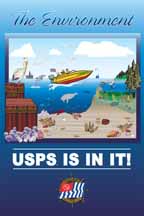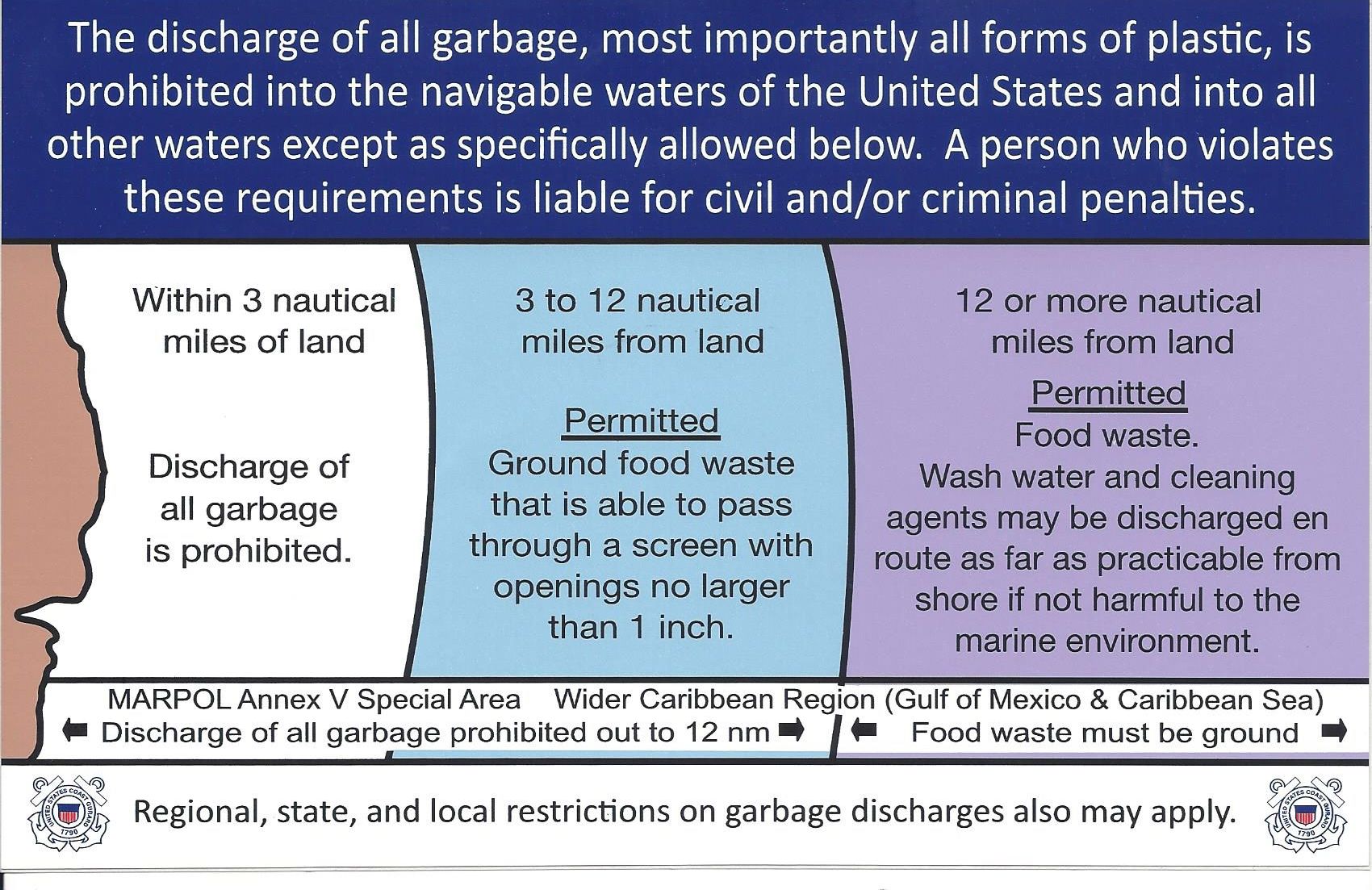Page 3 of 5
Editor
The default editor is displayed when the Content tab is selected.
- JCE — a WYSIWYG editor (system default)
A WYSIWYG (What You See Is What You Get) editor provides a familiar word-processing interface to use when editing Articles and other content. Use of the JCE editor is covered in the JCE Editor Help file.
You can increase the size of your edit window by dragging the lower right side of the edit window down.
![]()
Publishing Tab
This section allows you to enter publishing parameters for this Article, as shown below:
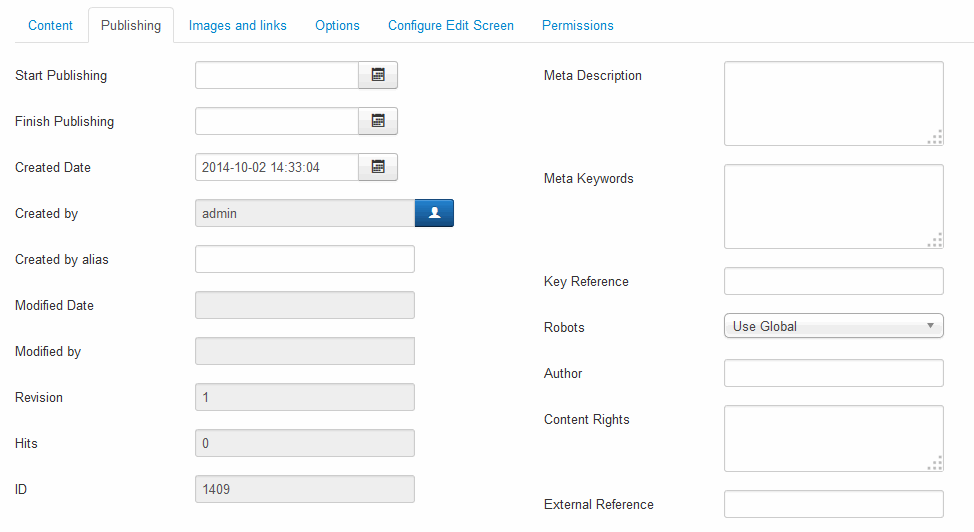
These entries are optional.
- Start Publishing. Date and time to start publishing. Use this field if you want to enter content ahead of time and then have it published automatically at a future time. If you want your article to appear on a future date, you must still set it to Published or it will not appear on the selected date.
- Finish Publishing. Date and time to finish publishing. Use this field if you want to have content automatically changed to an Unpublished state at a future time (for example, when the event has passed). Finish Publishing defaults to Never. If you enter a date, your article will no longer be displayed to users of the website after the selected date. This insures that outdated information is not displayed the website.
- Created Date. This field defaults to the current time when the Article was created. You can enter in a different date and time or click on the calendar icon to find the desired date.
- Created By. Name of the User who created the article. This will default to the currently logged-in user. If you want to change this to a different user, click the Select User button to select a different user.
- Created by alias. This optional field allows you to enter in an alias to be displayed if Author is displayed (not displayed by default.)
- Modified Date. (Informative only)
- Modified By. (Informative only)
- Revision. (Informative only) Number of revisions to this item.
- Meta Description. (Optional information that is not required. Use only if you know what you are doing.) A paragraph used as the description of the page in the HTML output. This will generally display in the results of search engines. If entered, this creates an HTML meta element with a name attribute of "description" and a content attribute equal to the entered text.
- Meta Keywords. (Optional information that is not required. Use only if you know what you are doing.) Keywords must be entered separated by commas (for example, "cats, dogs, pets") and may be entered in upper or lower case. (For example, "CATS" will match "cats" or "Cats").
- Robots. (Optional information that is not required. Use only if you know what you are doing.) The instructions for web "robots" that browse to this page.
- Author. (Optional information that is not required. Use only if you know what you are doing.) Entry for an Author name within the metadata. If entered, this creates an HTML meta element with the name attribute of "author" and the content attribute as entered here.
- Content Rights. (Optional information that is not required. Use only if you know what you are doing.) Describes what rights others have to use this content.
- External Reference. (Optional information that is not required. Use only if you know what you are doing.) An optional reference used to link to external data sources. If entered, this creates an HTML meta element with a name attribute of "xreference" and a content attribute equal to the entered text.
Images and Links Tab
For advanced use only.