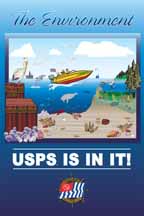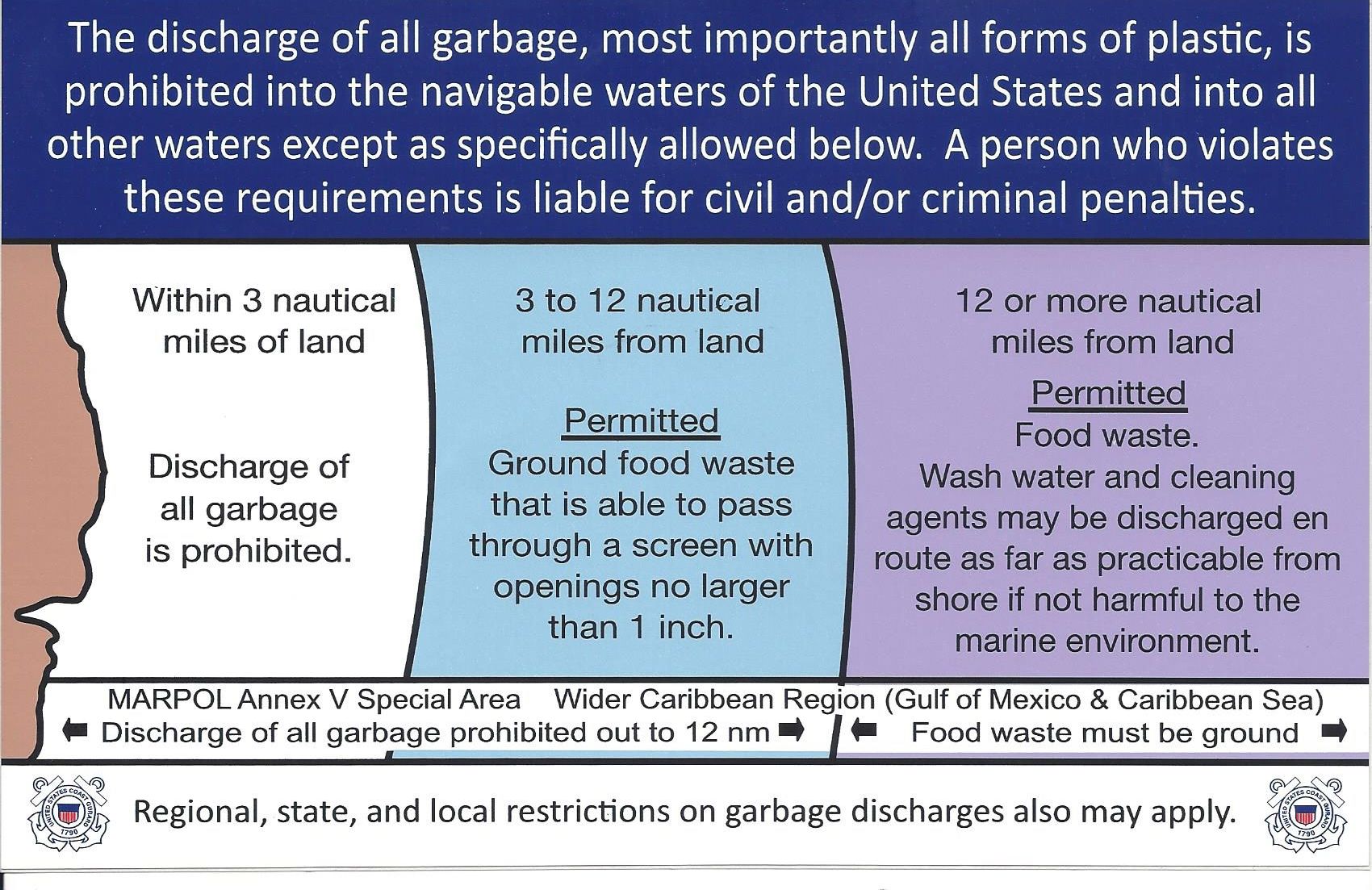Toolbar
At the top left of the Article Editor you will see the following toolbar:
![]()
- Save. Save it, but stay in the same screen. If you have been working on a screen for a long time and don't want to risk losing your work, pressing Save saves your work and lets you continue working. If, for example, you lost your Internet connection, your work will be saved up that point.
- Save & Close. Save and close the current screen. Returns you to the Article Manager.
- Save as Copy. Saves your changes to a copy of the current article. Does not affect the current article. This toolbar icon is not shown if you are creating a new menu item.
- Versions. Opens the Article Version History window to show prior versions of this item. This allows you to view older versions of this item and, if desired, restore from an older version. See Version History below for more information.
- Cancel/Close. Closes the current screen and returns to the previous screen without saving any modifications you have made.
- Help. (located in upper right corner) Opens the Joomla Help Screen.
Version Control
The website keeps the last 10 versions of your article (whenever you do a 'save'.) The Version button will be displayed if there is more than one version of your article. When you click on it the Version button, the Item Version History window opens.
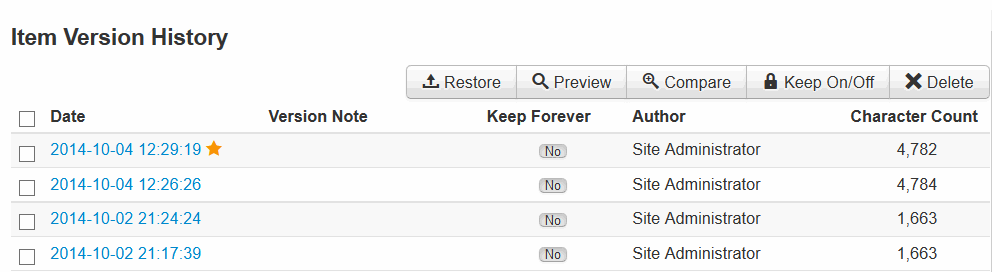
The window has the following options:
- Restore - loads the selected version into the edit window (where it can be saved as the current version.)
- Preview - shows a preview of the selected version.
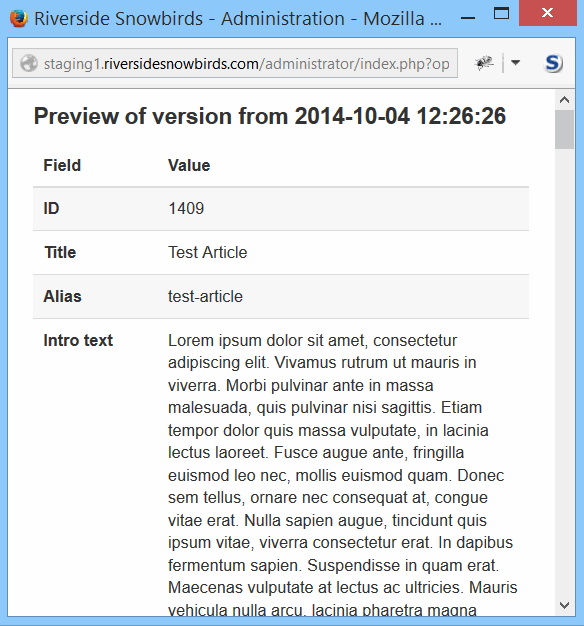
- Compare - compares two selected versions.
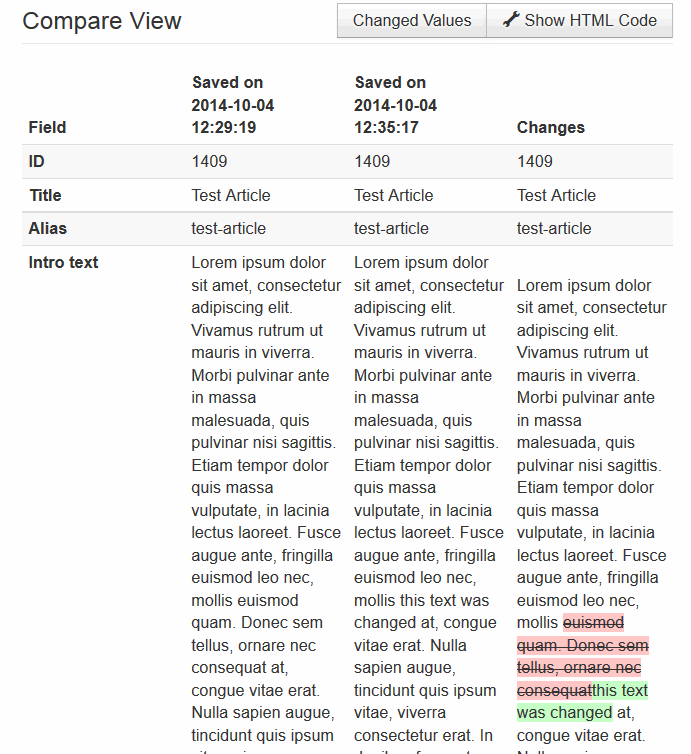
The text of each version is displayed along with with a copy that marks the deleted and inserted text (red = deleted, green = inserted.).
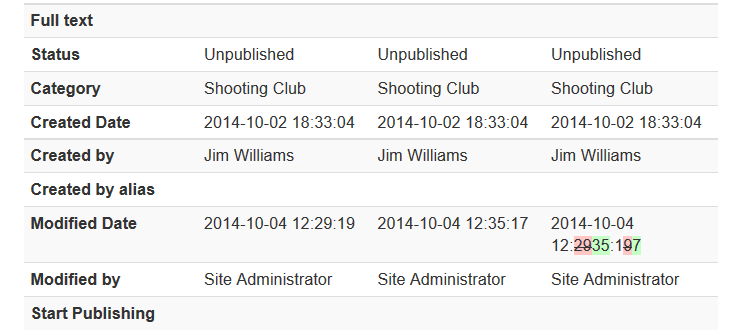
Any changed options are also compared.
- Keep On/Off - toggles keep forever On or Off.
- Delete - Permanently deleted selected versions.
Column Layout
The number of articles that appear in a single column and the number of articles that appear in two (or more) columns can be changed from the default in the Menu Manager. If you do not have access to the Menu Manager, contact a System Administrator to have the defaults changed.