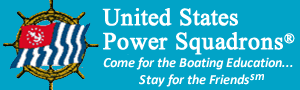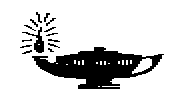Offshore Navigation Committee
Tools/Software Programs
The following tools may be downloaded for use by USPS members. If you know of other programs that you think would be of use to USPS members, please let the ONCom Chair know with specific information on where to obtain it along with the information on how to contact the author. Note that files ending in ".exe" may be renamed "x.exe" instead of the original name (e.g., "winplot.exe") by the download process. After downloading the file, you should rename the file name to something meaningful for you.
Notice for Apple Computer Users
Apple users have options to use their Mac computers to run the below Windows-based programs. This paper (445KB, PDF) has information on this topic, along with instructions on how to use a free native Mac program that emulates Windows on your Mac to run these programs.
-
Celestial Tools
-
LHA Calculator
-
NavChk
-
Navigational Triangle Program, NAVTRA
-
Plottool
-
Pub 229 and Sight Checking Spreadsheets
-
N09 Required Software
-
N15 Required Software
Celestial Tools (Updated 03 May 17)
JN/N Use
Celestial Tools is intended as an aid for sight planning and rough checking of sights. A long term nautical almanac is included, which eliminates the need to look up data in the Nautical Almanac when using it. Results are close to but not identical to those achieved with the printed almanac. The student must still use the printed almanac to prepare his/her sight folder or to achieve the course work answers.
P/AP Use
While Celestial Tools is intended primarily as an aid for sight planning and rough checking of sights for celestial navigation courses, Celestial Tools also incorporates components that will assist in performing DR calculations, 60D=ST, Distance to Horizon, TVMDC, and current calculations. These elements will be helpful to students of Piloting/Advanced Piloting to verify calculations.
All Uses
For more details about this tool and its system requirements, go to the new Offshore Navigation Tools web page.
Note: With the exception of computers running Windows 10, Celestial Tools must be run with a Windows font size of 96 dpi. This is the default setting for versions of Windows prior to Windows 7. However, issues may arise with some newer Windows versions.
- Windows 7: If Windows 7 detects a high-resolution monitor when it is installed, it will force a setting of 120 dpi, called 125%. In order to use Celestial Tools, this setting must be changed to 100%. Click this link for details on how to do this on a Windows 7 computer. Alternatively, you can use the Windows Search function in Windows 7 by clicking on the Start button/icon and entering "make text larger" in the search box. After applying the change, you'll see the change take affect the next time you start Windows.
- Windows 8/8.1: If Windows 8/8.1 detects a high-resolution monitor when it is installed, it will force a setting of 120 dpi, called 125%. In order to use Celestial Tools, this setting must be changed to 100%. Click this this link for a Windows 8/8.1 computer. Alternatively, you can use the Windows Search function in Windows 8/8.1 by swiping in from the right edge of the screen and tapping Search (or if you're using a mouse, pointing to the upper-right corner of the screen, moving the mouse pointer down, and then clicking Search), and entering "make text larger" in the search box. After applying the change, you'll see the change take affect the next time you start Windows.
- Windows 10: Because Windows 10 scales everything with font size changes, the 96 dpi setting is not required for Windows 10. The user need do nothing special to run Celestial Tools.
Note for Norton 360 users: Norton 360 may report a "WS.Reputation1" virus threat for Celestial Tools. This is a FALSE POSITIVE. Instructions for allowing Celestial Tools to be used can be found in this document (104KB, PDF). Note that these steps may have to be repeated for newer versions of Celestial Tools as they are released. (15 May 15)
Navigational Triangle Program, NAVTRA (Updated 12 Mar 14)
The NAVTRA program calculates all significant parts of the navigational triangle, and draws a meridian diagram, with animation, given any three inputs. It operates in a Windows environment (Windows 2000/Me and later, but not 95/98). It also solves great circle sailing problems, and is downloadable onto a floppy disk. Details regarding installation and operation of the program are in the NAVTRA.TXT file in the zip file. Download the NAVTRA text and executable files (ZIP, 54KB). This is version 1.3.
LHA Calculator
This is the USPS LHA calculator that provides the local hour angle of Aries based on the date, time, and your longitude, without reference to a Nautical Almanac. The calculator is very useful to plan your sights when used with the USPS Star Finder. Its size is small enough to fit in the case with your Star Finder. Instructions are provided with the templates in this PDF file so that you can construct your own version of the calculator. Operating instructions and other useful information on the calculator are also provided. Download the LHA Calculator (PDF, 211KB) .
Pub 229 and Sight Checking Spreadsheets
These spreadsheet programs allow you to avoid the cost of buying the correct volume of Pub 229 for your N99 sight folder. The spreadsheets also allow you to check your sights for accuracy. They are free to USPS and CPS members.
Purpose
The purpose of these programs is to assist students, sight checkers, and instructors of JN and N in the exact reduction of celestial sights. Inputs are made into one of three spreadsheet programs – Excel, Quattro Pro, or Lotus 1-2-3. Data is entered on a form similar to the USPS “ED SR” form. Program outputs give exact values that should be gotten by the student.
Two basic files used by the United States Power Squadrons are “Sight Reduction & Validation Programs” (with sight averaging capability) and “Pub 229 Tables”. Files titled “Sight Reduction: Ageton-Bayless/Sadler” are to be used by the Canadian Power and Sail Squadrons. A small stand alone SR file “Law of Cos” is a repeat of the calculator program included with the above program files and may be used by both organizations. Another file covers “Meridian Transit” requirements for both JN and N.
USPS programs (SR&VP with sight averaging) cover reductions by:
- Pub 229
- Nautical Almanac
- Pub 249
- Law of Cosines
CPS/ECP programs (SR_ABS) cover reductions by:
- Pub 211 Ageton-Bayless/Sadler
- Law of Cosines
Stand alone (LoC and MT) cover reductions by:
- Law of Cosines
- Meridian Transit
All of these programs require entry data derived from a current almanac for GHA and declination of the celestial body, latitude and longitude of your DR position, time of observation and sextant altitude with its corrections to the body. Program outputs are exact numbers that should be obtained by the student on his or her reduction form. The Meridian Transit program covers both “noon sight’ methods used by JN and N and additionally can provide longitude for a mid-day fix. The second basic file, “Pub 229 Tables”, replicates lookup values obtained when using any of the six Pub 229 printed volumes and displays pertinent Interpolation Tables including DSD as given on the inside covers of 229 volumes. This file and the stand alone Law of Cos file are probably most useful for students while other SR files will be most helpful for instructors and squadron sight checkers.
Download Files
Files are separately downloaded for the three major spreadsheets: Excel by Microsoft, Quattro Pro by Corel, and 1-2-3 by Lotus. These are self extracting Zip files. Once the selected file is downloaded, find it with Windows Explorer and double click on its name to start the extraction process. Some files are repeated with minor modifications required by different release versions of the same software provider.
- Click to download the Excel Files - SRExcel.exe (self extracting zip file)
- Click to download the Quattro Pro Files - SRQuattroPro.exe (self extracting zip file)
- Click to download the Lotus Files - SRLotus.exe (self extracting zip file)
Author: P/C Joe McGuire, SN
Programs Updated: September 2000
NavChk
This program for USPS members assists you in checking your sight reductions when you submit your sight folder. The NAVCHK program (EXE, 84KB) does not require any special software on your PC; it is not a spreadsheet. For more information, click the description (TXT, 6KB) here.
The software was supplied by Stan Roberts, N, is free, and can be copied and distributed without fear of copyright infringement. USPS does not warrantee or guarantee this product nor is it responsible for any losses occurring through the use of this product. This is a training product and should not be used for vessel navigation. By downloading this software you have indicated that you agree with these terms.
Plottool (Updated 06 Aug 14)
This is an excellent, free Windows based PC tool to drill students on meridian and time diagrams, as well as draw meridian diagrams and plots. For more information, click the description (TXT, 10KB). You must download the compressed self extracting file into a temporary directory/folder, and then run (double click) it to expand it. After it is expanded, run the Plottool SETUP program in your temporary directory/folder.
Plottool (Version 1.5, 19 Jan 2000) (EXE, 961KB) is subject to the exclusive copyright of United States Power Squadrons, Inc. Members of USPS, CPS, and USCGAux have been granted a royalty-free license for personal and squadron/flotilla educational use. Copies may be made and distributed by course instructors for use by other members. No license is granted for commercial use or distribution. USPS does not warrantee or guarantee this product nor is it responsible for any losses occurring through the use of this product. This is a training product and should not be used for vessel navigation. By downloading this software you have indicated that you agree with these terms.
Windows XP. Some users have reported a problem running Plottool on Windows XP systems. If you encounter this problem, be sure you are running the latest version (1.5) of Plottool dated 19 January 2000. If you are running an earlier version, download version 1.5 (above). Be sure to change the file name to "winplot.exe" when you save the file on your computer, then execute (double click) "winplot.exe" to install it. If you are already running version 1.5, then try the following work around:
- Locate the Plottool directory (usually installed under C:\PLOTTOOL) and right click on CLSPLOT.exe.
- Select "Properties".
- There should be two or three tabs, including "General" and "Compatibility"; select "Compatibility"
- Click on "256 colors"
- Also click on "640x480"
- Click on "Apply"
Now, run Plottool again.
Windows Vista. The Plottool installation program is not compatible with Windows Vista, but the program itself will work following a few extra manual steps to complete the installation process. Read this text file (2KB) for directions. There is also a zip file to use for Vista if you still have problems. Save the zip file to your computer, and extract all of its files to a new directory titled "PLOTTOOL" (without quotes) on your C: drive. Then follow the directions in the text file mentioned above to create a desktop shortcut to use Plottool.
Windows 64-bit compatible. Plottool 2.0 (1457KB, ZIP) has been developed for those who are running Windows 64 bit operating systems. Installation information is contained in this ReadMe1st text file. A revised Plottool 2.0 Manual (457KB, PDF) details how the program works. Note that there is no need to install this version if you already have a working copy of Plottool on your computer. (06 Aug 14)
 |
|
|